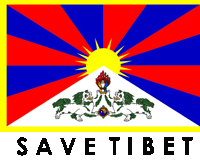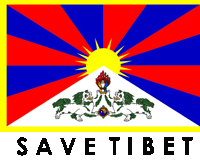For those who don't have Tibetan keyboard installed on their computer or don't know how to type Tibetan..
ཁྱེད་རང་གིས་མཐེབ་གཞོང་ (keyboard) འདི་སྤྱད་ནས་ངོ་དེབ་ (Facebook) ནང་བོད་ཡིག་འབྲི་ཐུབ།
How to use this application (Tibetan Virtual Keyboard)
-
Click on the Keyboard symbol or icon to activate the virtual Tibetan keyboard.
- By default it is Tibetan language, but you can change it into English or number pad by selecting the option.
- You can also change the size of keyboard by selecting the number. There are five options in the selection box and 1 for smallest, 3 for medium and 5 for largest size.
- Check box that makes the dead key functional or not. It's important to enable the dead key for Tibetan language but you can disable it for english language otherwise letter "a" didn't work.
- Clear button is to reset the form or delete the text.
- To hide the keyboard press the Cross button
- To write སྐྱ་ click on the word ས་ a ཀ་ a ཡ but don't forget to check that check box་ to enable dead key - a (by default it's already checked)
- To enable the words that are under SHIFT you have to click on SHIFT, it automatically shows up the words.
- Keyboard layout is same as TCRC Bodyig layout.
Developed by Tashi Samphel
You can also download the Tibetan unicode keyboard I have created for Window computer while I was working at the Tibetan Computer Resource Center (TCRC), Dharamsala Click here to download
Instruction to install Tibetan Unicode Keyboard on Window Computer:
- Unzip the downloaded zip file
- Folder "TCRCunicode" contain some files
- Copy/Install the font file "TibetanUnicode.ttf" into "Settings/Control Panels/Fonts" folder. This will install the Tibetan Font locally.
- In the folder "TCRCunicode", Right click "UniTibKbdMgr.exe" to create a desktop shortcut
Instruction to use the Tibetan Keyboard:
- Click on "UniTibKbdMgr.exe" shortcut on the Desktop screen
- Click "ScrollLock" in your keyboard to toggle between typing in "English" and "Tibetan"
- When toggled to "Tibetan" just type in whatever tibetan words you wish, into the fields on the website.
Copyright © 2010 - 2019 Tashi Samphel : All rights reserved